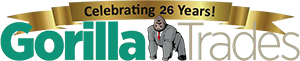Taking advantage of Google Finance allows investors to create watchlists of stocks, funds, and market indexes. Below, you can learn how to create a Google Finance watchlist to keep a close eye on your current assets or monitor stocks so you can make smarter investments in the future.
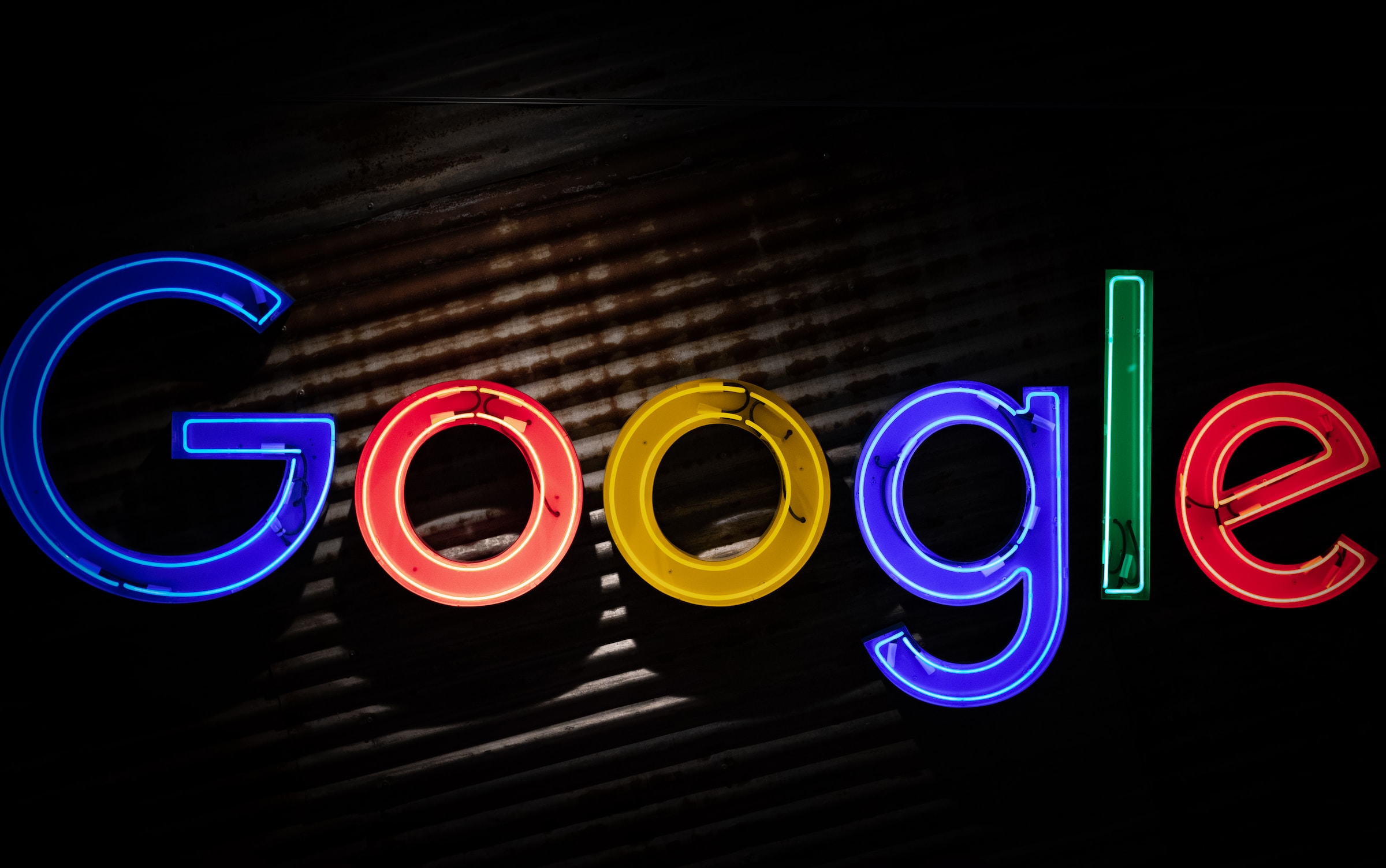
What Is a Google Finance Watchlist?
Google Finance is a stock market platform that allows users to create and manage their portfolios and perform basic research about their present and future investments. While the platform doesn’t offer the advanced features of its paid alternatives, users tend to love the simplicity of the provided interface.
Creating a Google Finance watchlist is, at its core, akin to developing a Google Finance stock screener and tracker. It allows you to organize and view news reports related to the assets on your list, such as:
- Stocks
- Stock market indices
- Mutual funds, index funds, and exchange-traded funds (ETFs)
- Cryptocurrency
Furthermore, Google Finance allows you to create multiple watchlists and easily convert them into a portfolio to monitor your own investments. You can even create a “playground portfolio” for stock simulations, which may be appealing to new investors.
How to Create a Google Finance Watchlist
Perhaps the best part of creating a Google Finance watchlist is the fact that setting one up is not only totally free but also remarkably easy. The process involves the following steps:
Create a Google Account
To use Google Finance, all you’ll need is a Google account. If you already have one, simply open Google Finance and sign into it as you would any other Google service. If not, simply click “Sign In,” select “Create Account” on the next screen, and then follow the on-screen instructions.
Click on “My Portfolio”
Once you’re signed into Google Finance, click on the “My Portfolio” button on the right side of the screen. If you don’t see the button, click on the menu icon, located at the upper left of your screen, and then click the “+” next to “Portfolio.” You can give your portfolio any name you like, such as “Retirement” or “2023.”
Click on “+ New Watchlist”
With your portfolio created, you’ll now see “Your Lists” located just under the “You may be interested in” box, alongside “Watchlists” and a plus (+) symbol, which you can click on to create a new watchlist. Just as with your portfolio, you can give the watchlist any name you like, such as “2023” or “Tech Stocks.”
Add Stocks to Your Google Finance Watchlist
Once you create your watchlist, you’ll be greeted by a blank screen, given that you haven’t added any assets to your watchlist yet. If you aren’t automatically taken here, you may need to click on the watchlist you’ve just created. In either case, at the bottom of the screen, you’ll see an option to “Add New Investments.” Click on it.
Google Finance will now present you with a new menu featuring popular assets to add to your watchlist. You can filter these by stock, fund type, or even currency. Simply click on an asset to add it to your watchlist.
View News on Your Assets
Once you add an asset to your Google Finance watchlist, your watchlist’s home screen will now include a section labeled “Your Watchlist in the News,” offering stories and other insights about the company you’ve selected.
At the top of the screen, you’ll see a blue “+ Investment” button, which you can click to bring up the menu from the previous step. You can repeat the process to continue adding stocks, currencies, and funds to your Google Finance watchlist.
How to Use Your Google Finance Watchlist
With an understanding of how to create a Google Finance watchlist under your belt, now is the time to put it to good use. Here are some of the things you can do through your watchlist and the greater Google Finance platform:
Gain Insights on Your Assets
Whenever you view your watchlist, Google Finance will also present you with the latest articles from news sources, investment research sites, and more. Still, you can always click on the three dots located next to each news source to hide future reporting from those particular sites.
Compare Securities
You can use your watchlist to compare securities. Simply select an asset from your watchlist or search for a new security in the search bar. Click on it to bring up its page where, beneath the graph of its performance, you’ll find a “Compare to” section.
You can then compare your stock to one of the listed suggestions or search for a second stock to compare. You can continue clicking “Add Comparison” to compare more securities and select “Clear All” to erase your comparisons once finished.
Compare Markets
You can compare not only individual stocks but also compare markets. At the top of your Google Finance screen, you’ll see “Compare Markets.” The U.S. will be selected by default, but you can click on Europe, Asia, or any of the other listed countries to check on and compare the performances of international stock markets, which can be helpful for investors looking into overseas stocks.
Share Data
You can easily share your watchlist or stock comparisons to your Facebook or X (formerly Twitter) profiles using the share button located on each screen or send the data by email. You can also copy a link to save or share your information on other platforms.
Convert Your Google Finance Watchlist to a Portfolio (and Vice Versa)
You can convert your assets back and forth between watchlists and portfolios through the Google Finance dashboard.
The primary difference between a watchlist and a portfolio is that the latter assumes that the companies included are those that you’ve actually invested in, whereas the former is only used for monitoring and research purposes. Converting between the two can be convenient when transitioning from research to investment.
When viewing a watchlist, simply click on the “View as Portfolio” button on the right side of the screen (or click on the “View as Watchlist” button, also located on the right, if you’re doing the opposite). Note that you’ll likely have to complete a two-factor authentication process to perform the switch, so have your phone ready to confirm your identity.
Create a Playground Portfolio
Lastly, as mentioned earlier, Google Finance also allows users to create “playground” portfolios to run stock simulations. These aren’t the same as paper trading platforms, but they can still be a convenient means of getting used to the mechanics of researching, investing, and tracking your assets.
Starting from your Google Finance dashboard, click the “+ New Portfolio” button on the right side of the screen. Give it any name you choose, then click the “Playground Portfolio” toggle to turn on playground mode. Keep in mind that you must authenticate your portfolio within 24 hours to activate it.
You can turn off the playground mode at any time by clicking on a portfolio, selecting “Portfolio Highlights,” and then “Unmark as Playground.”
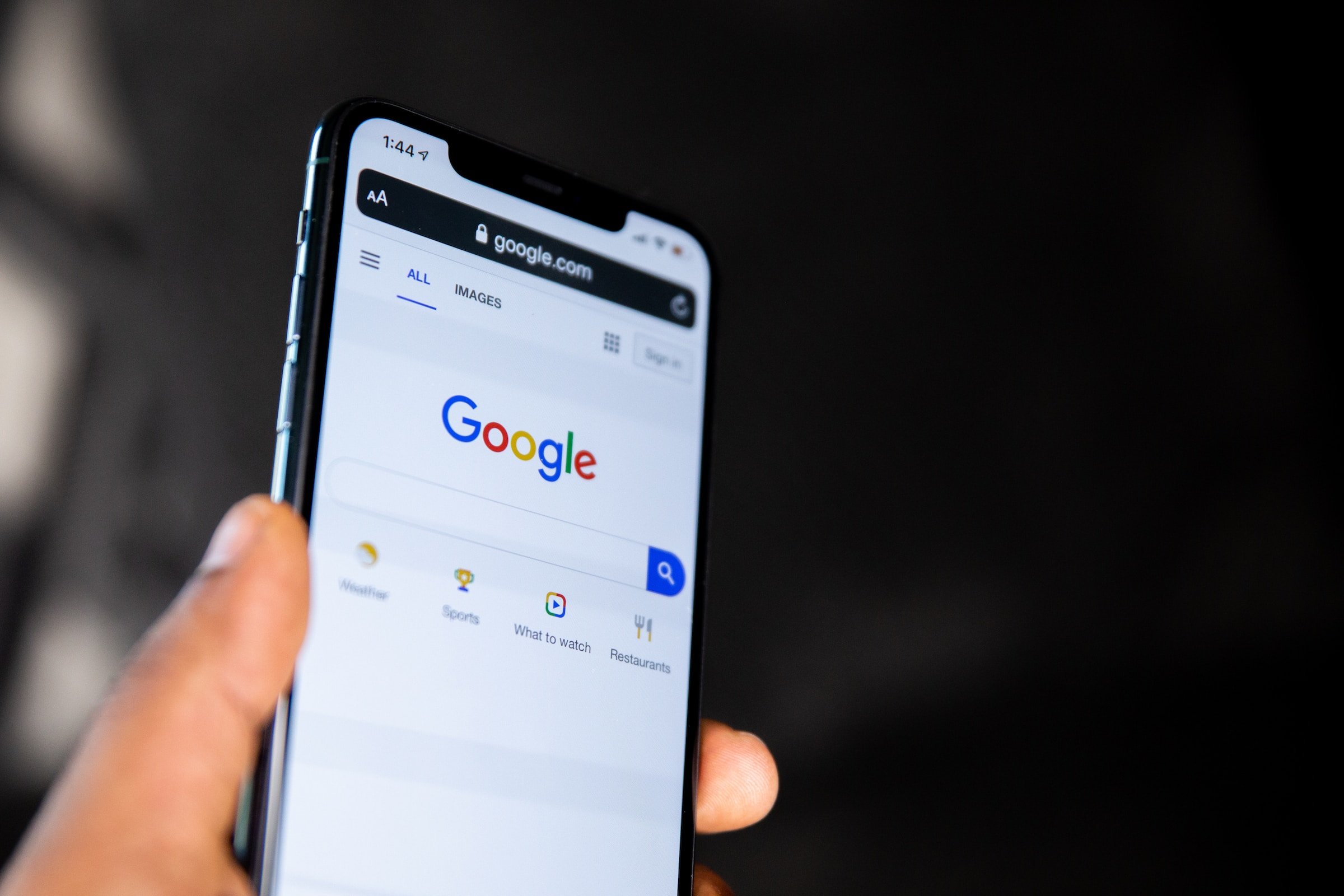
Gain More Insights With the Right Platform
A Google Finance watchlist is a fine investment tool for beginning investors, but as you advance, you’ll likely want a more robust platform. Look no further than Gorilla Trades; members gain exclusive access to tutorials, stock research tools, and daily alerts to keep you up to speed on the latest economic developments.
Sign up today for a free trial, and we’ll send you daily stock alerts for the next 30 days so you can discover how to become a better investor.