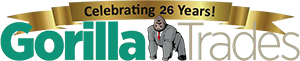With stock market apps gaining in popularity, many users wonder how to buy stocks on Yahoo Finance. Technically, it’s not possible — you can’t buy or sell stocks directly from the Yahoo Finance interface.
What you can do with Yahoo Finance is tap into a wealth of information about any commodity on the investment market. In this post, Gorilla Trades explains how to use the Yahoo Finance trading app to replicate your investment portfolio, research stocks, create watchlists, and set price alerts.

Link Your Brokerage Account to Yahoo Finance
The first step when learning to buy stocks on Yahoo Finance is to open a brokerage account if you haven’t already. This is easy to do online, and the vast majority of brokerages no longer charge transaction fees or commissions for online trading.
Once you’ve activated your brokerage account, you can link it to the Yahoo Finance app for stock broker integration. To do so, take the following actions:
- Open the Yahoo Finance app and tap on the Home tab
- Tap the More icon next to Lists
- Tap on Link Broker
- Find your online brokerage’s name and tap it
- Enter your brokerage username and sign in with your brokerage password
Many people have multiple portfolios in the same brokerage account. You may maintain an individual portfolio, your employer’s 401(k) plan, and a debit account with one broker. All of them are linkable to Yahoo Finance, so choose the accounts you’d like to hook up with Yahoo.
Once Yahoo verifies your brokerage account, the Home screen repopulates its content to list all the accounts you’ve selected. It should include a summary of the most recent trading day’s portfolio performance beneath the index bar, showing your total worth and the daily price movements of every commodity you have shares in.
How to Buy Stocks on Yahoo Finance: Set an Investment Budget
This step isn’t part of the Yahoo Finance app, but it’s important to do before you start trading on any platform. Decide how much of your budget you want to allocate to stock trading.
Traders can use several models to set their investment budgets, including the 50/30/20 rule, contributions sorted according to age, the Pareto Principle, and more. Find one that works for you.
Research and Analyze Stocks: The Overview Tab
Research and analysis of commodities are functions that the Yahoo Finance app can handle powerfully. It’s as simple as searching for stock tickers and reviewing a wealth of information.
Click on the search icon at the top of the screen to find the commodities you’re most interested in. Choosing the stock from the search result screen will lead you straight to the stock summary. The first view you’ll see is the Overview screen, which may contain most of the data you’ll need.
Find Quotes
The top of this screen shows the name of the company, its closing price, and the change amount. It also displays a line graph of the stock price movement and trading volume over one business day.
Change the Price Movement Time Range
You can change the unit of time the price movement chart covers — anywhere from a single day to five years. Swipe on the time bar just below the graph and select the time length you want to see data from. If you already own the commodity you searched for, you’ll see a fuller summary as you scroll down.
The Summary Tab
The next menu you’ll see on the stock screen has three options: Summary, Analysis, and Financials. The default view is the Summary page. The Summary tab lists some of the Key statistics for the stock, including these factors:
- Price range over the last current or most recent trading day
- 52-week price range
- Previous close
- Open
- Average trading volume
- Price-to-earnings (P/E) ratio
- Market cap
- Beta, which monitors price volatility
- Forward dividend and yield amounts, estimated yearly
- One-year target estimate
Underneath the list, you’ll see the option to View More. If you tap it, that’s exactly what you’ll get — a lot of additional information on the stock.
Every data point from the summary view is broken down into multiple parts and several metrics. This post won’t go into all of them, but they’re worth learning more about as you refine your trading skills.
Continuing down the Summary tab, the next option you’ll see is Set Price Alert. You’ll also see a link to recent user commentary about the stock, related news items from both internal and external sources, options prices, a company profile, and other lists that correspond to the stock.
The Analysis Tab
The next tab links to the analysis of the stock from trusted financial sources. It also includes truncated summaries in the top row. To access those via the View More button, though, you’ll need to upgrade to a premium Yahoo subscription.
The rest of the Analysis tab includes:
- Buy, hold, and sell recommendations
- Recent upgrades and downgrades for the stock
- Analyst price targets, including low, high, average, and current prices
- Company Insights, including more information available only at the premium level
- A sustainability meter that summarizes the stock’s controversy level
The Financials Tab
The Financials tab offers top-level information on the performance and earnings of the stock year to year and quarter to quarter. Scrolling down will lead you to 52-week price data, a list of recent events like earnings reports and corporate votes, and a list of the major holders of the stock — both individual and institutional investors.
Movers and Shakers: The Stocks Tab
To the right of the Overview header, you’ll find more sections: Stocks, Crypto, ETFs, Mutual Funds, and Options. All are worth investigating, but in the interest of space, this post will just address the Stocks section.
This section is more like a general news summary of stock trends and lists of commodities with certain traits. The modules show the top four stocks in those categories. You can expand each one by clicking on View More under the section. The Stocks tab is a good place to find commodities you don’t know you want yet.
Create Watchlists
With watchlists on Yahoo Finance, you can monitor price movements, trends, and news on multiple securities in a centralized spot. You can create a single watchlist as a catchall for all the stocks you monitor. You may also create several watchlists, each one focusing on a specific sector, market cap, or any other criteria you desire.
On the Yahoo Finance mobile app, navigate to the page for a stock you want to watch and tap on the star icon. A new window will pop up that offers to put the stock on an existing watchlist or create a new one.
Set Price Alerts
Although you can’t buy stocks on Yahoo Finance directly, you can set a price alert to let you know when a stock has reached a price you’ve defined. About midway down on every stock, you’ll see the option to Set Price Alert with five choices: -10%, -5%, 5%, 10%, and custom.
The percentage options are for alerts when the stock price reaches a certain percentage of the current price, whether higher or lower. You can also use the custom tab to set an alert for a specific price you have in mind. Price alerts are useful for proactively buying at discounts or selling for profits.
Yahoo Finance: A Helpful Stock Purchase Guide
Yahoo Finance allows investors to learn every detail about stocks and commodities all over the world. Take advantage of its deep functionality to help you make the right decision.

Gorilla Trades: Guiding You Through Stock Success
Gorilla Trades helps investors find new opportunities for profitable stocks. To see Gorilla Trades in action, set up a free 30-day trial to get daily alerts for a month.